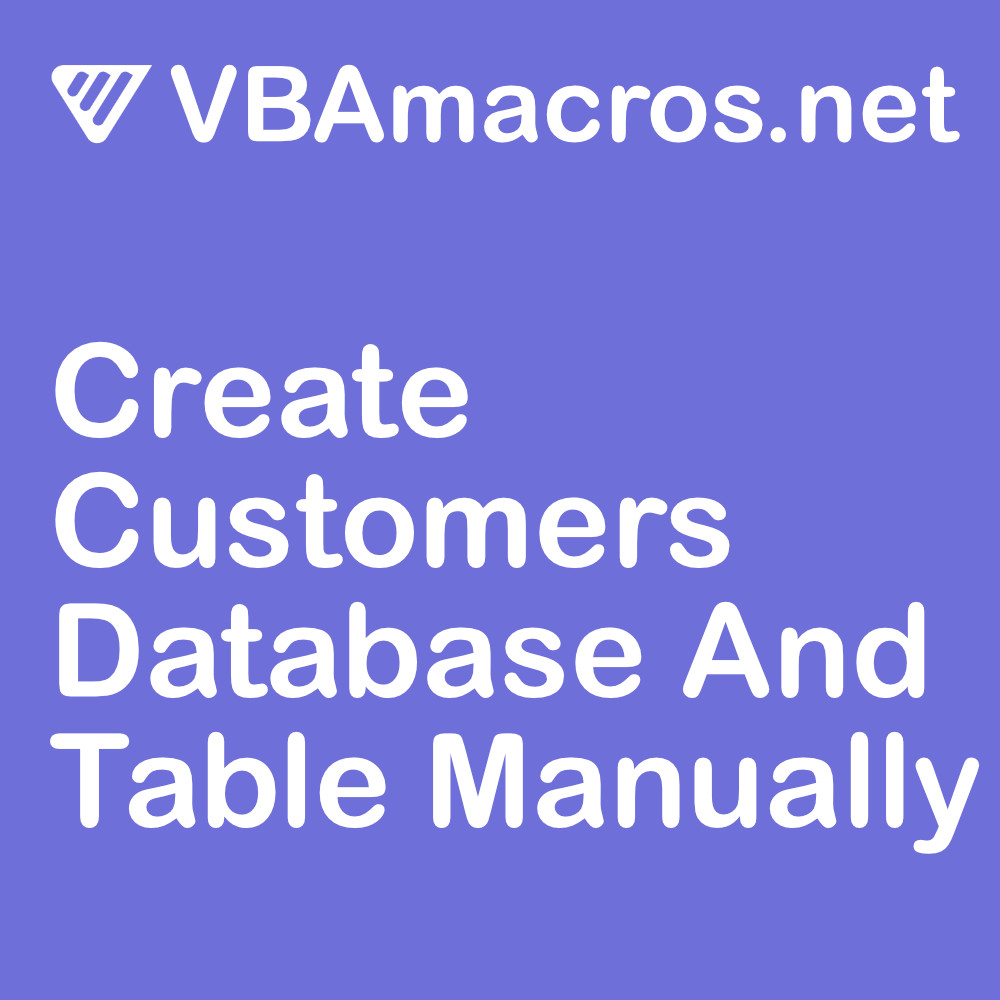1 Open MS Access.
2 Create a blank database.
3 Set a database name and location and click on create.
4 Click on the save icon in the top left corner.
5 Choose a name for your table and then click on OK.
6 With the right mouse button, click on the newly created table and select "Design View".
7 Now fill out following field names and choose appropriate data types:
- ID
- Customer_Number
- First_Name
- Last_Name
- Full_Name
- Username
- Company_Name
- Job_Title
- Phone
- Country
- Country_Code
- City
- Postal_Code
- Gender
- isActivated
- Created_At
- Updated_At
8 That's it. Save and go back to "Datasheet View".